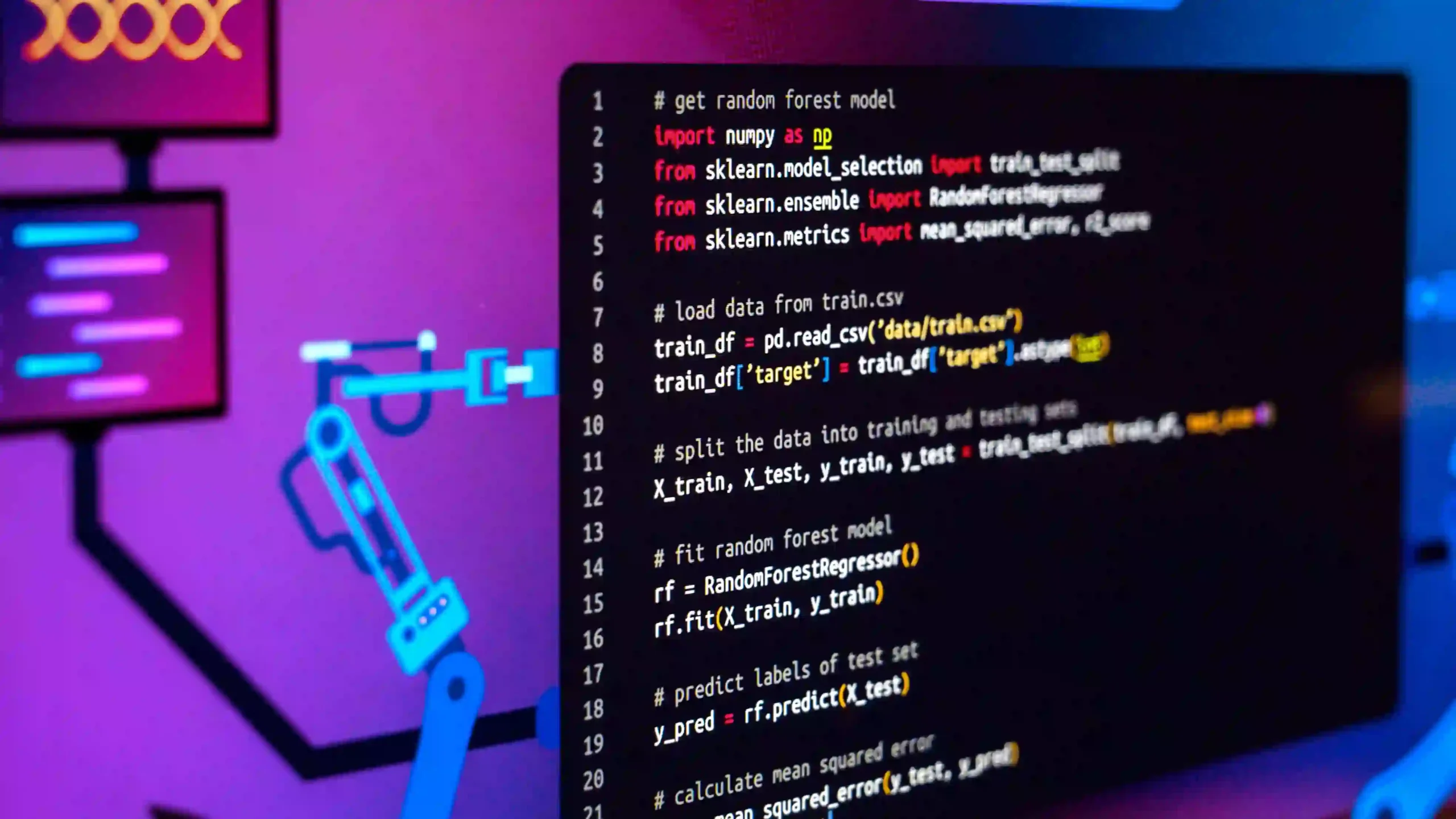Are you looking for a way to access your local development server from a remote device? Look no further because ngrok is here to help! Ngrok is a popular tool used for creating secure tunnels to localhost and allows you to expose your local server to the internet. In this tutorial, we will guide you on how to install ngrok in Termux, a powerful terminal emulator for Android devices. So, let’s get started on setting up ngrok and taking your local development to the next level.
What is the use of Ngrok?
Ngrok is a powerful tool that serves as a lifeline for developers who want to access their local development server from a remote device. With Ngrok, you can securely expose your local server to the internet and easily test your applications on different devices without the need for a public IP address or complex networking configurations.
One of the main uses of Ngrok is for web development. It allows developers to share their work with clients or teammates for real-time feedback and testing. By creating a secure tunnel to their localhost, developers can showcase their websites or web applications without the need for deploying to a live server.
Ngrok also proves to be invaluable for mobile app development. With the ability to expose local servers, developers can test their mobile applications on real devices, making it easier to identify and fix bugs or issues before launching the app to the public.
Additionally, Ngrok is also used for webhook development and testing. By providing a public URL for your local server, Ngrok allows external services to send HTTP requests to your application for testing and integration purposes.
In short, Ngrok simplifies the process of accessing local servers remotely, making it an essential tool for developers looking to streamline their development workflow and deliver top-notch applications.
Steps to Install Ngrok in Termux
For Ngrok’s installation in Termux, proceed with these easy instructions:
- Launch the Termux application on your device.
- Update the package list by running the command:
apt update && apt upgrade
apt install wget unzip
pkg update
- Install wget, a tool used to download files from the internet, by running the command:
pkg install wget
- Download the Ngrok executable file by running the command:
wget https://bin.equinox.io/c/4VmDzA7iaHb/ngrok-stable-linux-arm.zip
- Unzip the downloaded file by running the command:
unzip ngrok-stable-linux-arm.zip
- Give execution permissions to the Ngrok binary by running the command:
chmod +x ngrok
- Move the Ngrok binary to the `/usr/bin/` directory by running the command `mv ngrok /usr/bin/`.
/usr/bin/
mv ngrok /usr/bin/
- Test the installation by running the command `ngrok version`. You should see the Ngrok version number printed in the terminal if the installation was successful.
ngrok version
Congratulations! You have successfully installed Ngrok in Termux. Now you can start using Ngrok to create secure tunnels to your local development server and access it remotely from any device.
How Ngrok Works?
Ngrok works by creating a secure tunnel between your local development server and the internet. It acts as a middleman, allowing external devices to access your local host through a public URL provided by Ngrok.
When you run Ngrok, it assigns a unique URL to your local server. This URL can be accessed from any device with an internet connection. Ngrok then forwards incoming traffic to your local server, allowing you to test your applications on remote devices.
Ngrok achieves this by using a technique called reverse proxy. It intercepts incoming requests to the assigned URL and forwards them to your local server. Similarly, the responses from your local server are sent back through Ngrok to the requesting device.
The secure nature of Ngrok ensures that your data is protected during the transmission. All traffic between the remote device and your local server is encrypted, preventing unauthorized access to your development environment.
In summary, Ngrok simplifies remote access to your local development server by creating a secure tunnel and forwarding incoming requests. This allows you to test and showcase your applications on different devices without the need for complex networking configurations.
How to Solve Ngrok Reconnecting Error?
Are you encountering the frustrating Ngrok reconnecting error? Don’t worry, we’ve got you covered! This section will guide you through some common solutions to resolve this issue and get your Ngrok tunnels up and running smoothly.
Initially, verify the stability of your internet connectivity. Unstable or intermittent internet connectivity can often lead to the Ngrok reconnecting error. Try connecting to a different network or restarting your router to eliminate any network-related issues.
Another solution is to check if any firewall or antivirus software are blocking Ngrok’s connection. Temporarily suspend these programs to see if the problem continues. If the error disappears, you may need to configure your firewall or antivirus settings to allow Ngrok’s traffic.
Additionally, updating Ngrok to the latest version might help resolve any bugs or issues causing the reconnecting error. Visit the official Ngrok website or GitHub repository to download the latest version and follow the installation instructions.
Lastly, if none of the above solutions work, you can try using alternative tunneling solutions like Serveo or LocalXpose. These tools function similarly to Ngrok and might provide a stable connection without the reconnecting error.
By following these steps, you should be able to troubleshoot and resolve the Ngrok reconnecting error. Now you can continue using Ngrok to securely access your local development server from remote devices without any interruptions. Happy coding!
Ngrok Alternatives
If you’re looking for alternatives to Ngrok, you’re in luck! While Ngrok is a fantastic tool, there are other options available that can also provide you with secure tunneling capabilities. Consider these noteworthy alternatives for your requirements:
1. Serveo:
Serveo is a simple and straightforward tool that allows you to expose local servers to the internet without the need for complex configurations. With just a single command, you can create a secure tunnel and access your local development server remotely.
2. LocalXpose:
LocalXpose is another great option for tunneling your local server. It provides an easy-to-use interface and allows you to quickly set up secure connections to your localhost. LocalXpose also offers features like custom domains and team collaboration, making it a powerful tool for developers.
3. Pagekite:
Pagekite is a versatile tool that not only provides secure tunneling but also offers features like load balancing and subdomain support. With Pagekite, you can easily expose your local server to the internet and share your work with others.
These are just a few alternatives to Ngrok that you can explore. Each tool has its own unique features and advantages, so it’s worth giving them a try to see which one works best for your specific needs.
Conclusion
In conclusion, Ngrok is an indispensable tool for developers looking to access their local development server from a remote device. With its secure tunneling capabilities, Ngrok simplifies the process of showcasing and testing applications on different devices without the need for complex networking configurations.
In this tutorial, we walked through the steps to install Ngrok in Termux, a powerful terminal emulator for Android devices. By following these simple steps, you can easily set up Ngrok and take your local development to the next level.
We also explored how Ngrok works, using reverse proxy techniques to create a secure tunnel between your local server and the internet. This allows you to test and showcase your applications on remote devices with ease and security.
If you encounter the frustrating Ngrok reconnecting error, we provided some common solutions to troubleshoot and resolve the issue. Additionally, we mentioned some alternative tunneling solutions like Serveo and LocalXpose that you can consider if you’re looking for alternatives to Ngrok.
Overall, Ngrok is an essential tool for developers, simplifying remote access to local servers and enhancing the development workflow. So go ahead and install Ngrok in Termux, and start experiencing the convenience and power it brings to your development process. Happy coding!