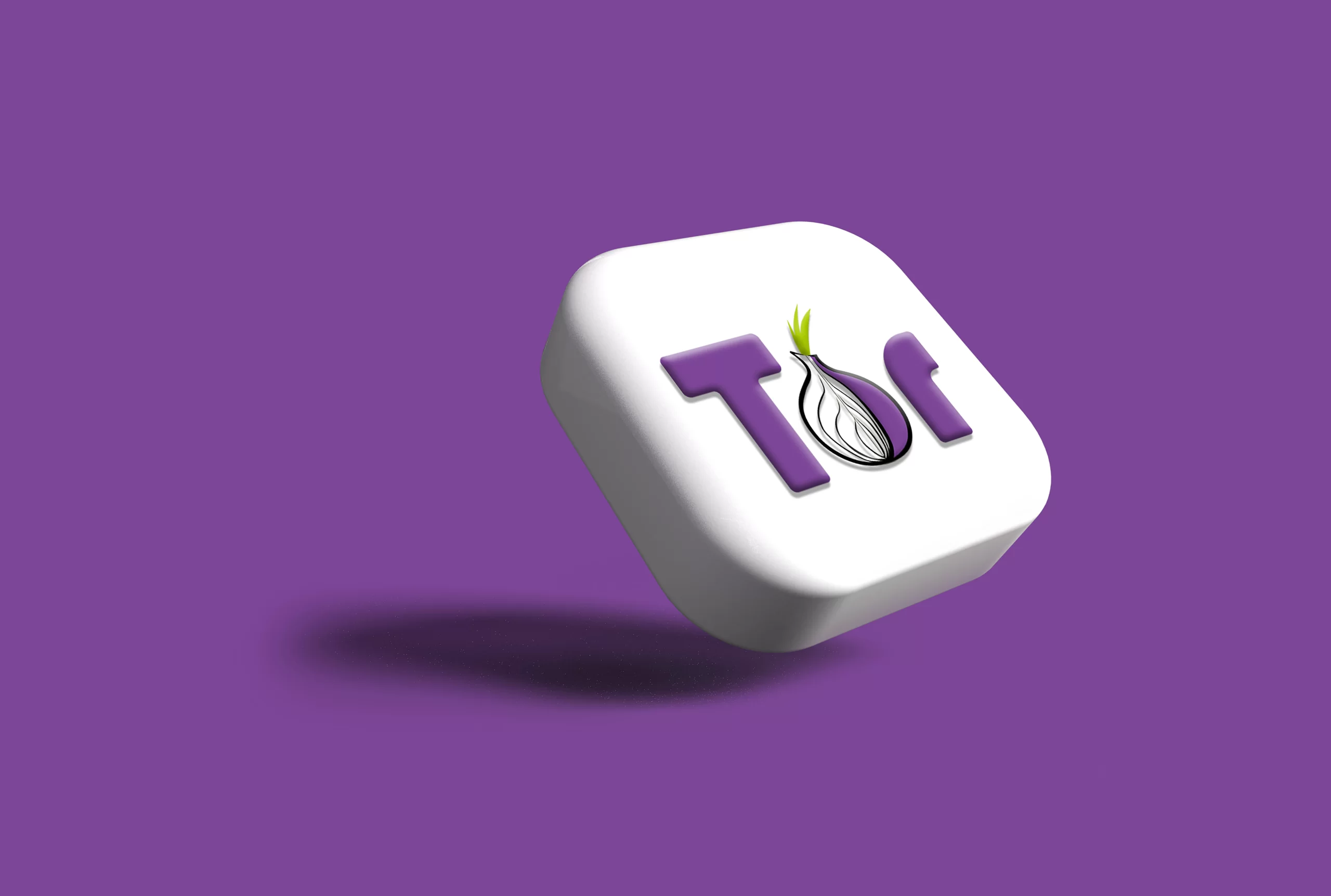Are you looking to find out how to install Tor on Kali Linux? If so, you come to the right place! This blog post will provide a detailed guide on how to install Tor on Kali Linux. Whether you’re a novice or a seasoned Kali Linux user, this guide will walk you through every step of the process, from downloading the Tor browser to running it on your system. We’ll also discuss some of the benefits of using Tor and the potential risks associated with it. By the end of this post, you’ll have a better understanding of what Tor is and how to install it on your Kali Linux machine.
Update and Upgrade
Before installing Tor on Kali Linux, it is essential to make sure that the system is up to date. This is done by running an update and upgrade command in the terminal. To do this, open the terminal and type in:
sudo apt-get update
This command will update the system packages to the latest version. Once this is done, you can then run:
sudo apt-get upgrade
This command will upgrade all the installed packages and components on your system. After running these two commands, it is time to install the Tor Browser.
The Tor Browser is a modified version of the Mozilla Firefox browser that has been optimized for anonymous browsing. It is used to connect to the Tor network and make requests anonymously. In order to install the Tor Browser, you need to add its repository to your system.
Install Tor Browser
To install Tor on a Debian-based Linux system like Kali Linux, you can follow these steps:
- Open the terminal on Kali Linux by clicking on the terminal icon or pressing “Ctrl+Alt+T” on your keyboard.
- Update your system’s package list by running the following command:
sudo apt-get update
- Install the Tor package by running the following command:
sudo apt-get install tor
- Once the installation is complete, start the Tor service by running the following command:
sudo service tor start- To verify that Tor is running correctly, you can check the status of the Tor service by running the following command:
sudo service tor status
- If the service is running correctly, you should see a message that says “Active: active (running)”.
That’s it! Tor is now installed and running on your Kali Linux system. You can use Tor by configuring your web browser to use the Tor network.
Start Tor Browser
To start Tor on a Linux system, you can follow these steps:
- Open the terminal on your Linux system by pressing “Ctrl+Alt+T” or by clicking on the terminal icon.
- Run the following command to start the Tor service:
sudo service tor start
- Wait for a few seconds for Tor to start up. You can check the status of the Tor service by running the following command:
sudo service tor status
- If the service is running correctly, you should see a message that says “Active: active (running)“.
- Once Tor is running, you can configure your web browser to use the Tor network. The exact steps to configure your browser may vary depending on which browser you are using. Generally, you’ll need to go to your browser’s settings and look for a section called “Network Settings” or “Proxy Settings“. In these settings, you can specify the proxy address and port for the Tor network. The default proxy address and port for the Tor network is 127.0.0.1:9050.
That’s it! You should now be able to use the Tor network to browse the web anonymously.
Conclusion
In conclusion, Tor is a powerful tool for ensuring online privacy and anonymity. To install and use Tor on a Linux system like Kali Linux, you need to follow a few simple steps:
- Add the Tor repository to your system’s sources. list file.
- Install the Tor package using the package manager.
- Start the Tor service using the command line.
- Configure your web browser to use the Tor network.
Once you have completed these steps, you should be able to use Tor to browse the web anonymously and protect your online privacy. However, it’s important to note that Tor is not foolproof and can be compromised if used improperly. Always take additional precautions when using Tor to ensure your online safety and security.