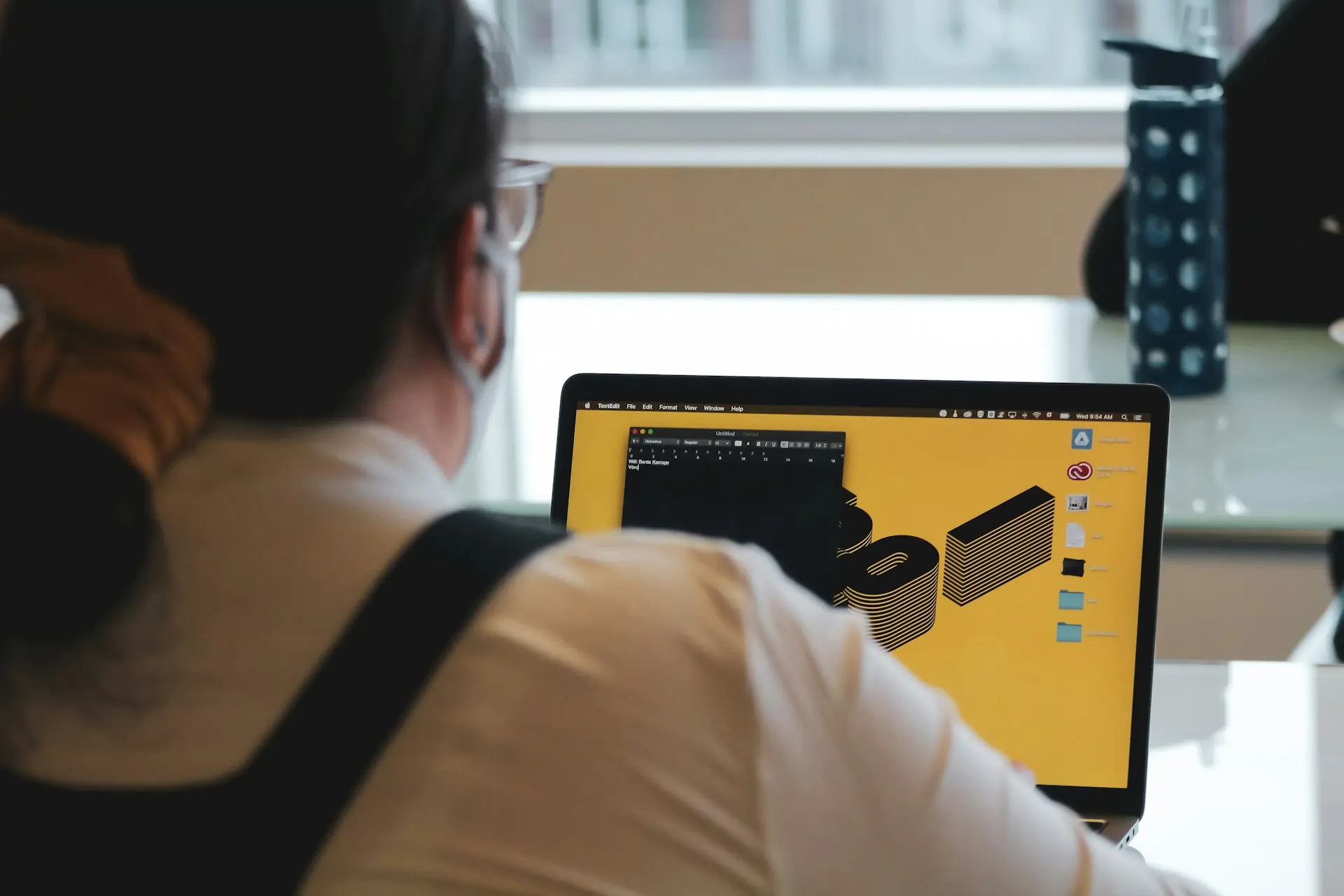Are you a fan of watching movies or listening to music on your Kali Linux system? Look no further! In this friendly and informative blog post, we will guide you on how to install VLC, one of the most popular media players, on Kali Linux. With just a few creative steps, you’ll be able to enjoy your favorite media files seamlessly on your Kali Linux system. So let’s dive in and learn how to install VLC on Kali Linux in no time!
Features of VLC Media Player
VLC Media Player is a powerhouse of features that truly sets it apart in the world of media playback. This versatile player supports a wide array of audio and video formats, meaning you can pretty much play anything and everything without worrying about compatibility issues. Beyond its broad format support, VLC also shines with its ability to stream media from the internet, letting you enjoy online content directly. Not to forget, its user-friendly interface is highly customizable, allowing you to tailor your viewing experience. Plus, VLC’s ability to handle subtitles and multiple audio tracks seamlessly ensures you won’t miss a beat—or a word—of your favorite media.
Install VLC Media Player on Kali Linux
Alright, let’s jump right into the heart of our mission—installing VLC Media Player on your Kali Linux system. Follow these step-by-step instructions, and you’ll be grooving to your tunes and binging on your favorite shows in no time.
Step 1: Open your Terminal. You can find it in your applications menu or simply use the shortcut by pressing `Ctrl + Alt + T`. This will be our command center for the installation process.
Step 2: Update your package list. Before we get VLC onto your system, let’s ensure your package list is up-to-date with the latest and greatest. Type in `sudo apt-get update` and hit Enter. You’ll need to enter your password to proceed.
sudo apt-get update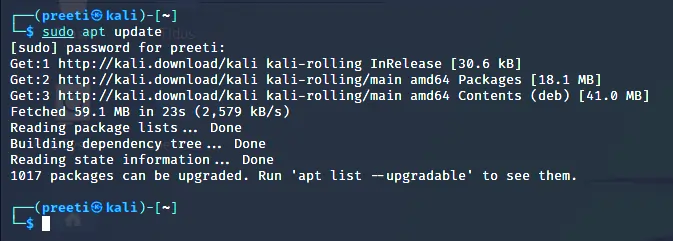
Step 3: Install VLC. With your package list freshened up, it’s time to bring VLC into the mix. Execute `sudo apt-get install vlc -y`. This command not only installs VLC but also any dependencies it might need to run smoothly on your system.
sudo apt-get install vlc -y
That’s it! You’ve now embraced the VLC magic on your Kali Linux. There wasn’t any sorcery involved, just a few straightforward commands. Now, you’re all set to explore the vast realm of multimedia content without a hitch.
Verifying the Installation and Launching VLC
Congratulations on installing VLC Media Player on your Kali Linux! Let’s make sure everything is set up correctly. To verify the installation, simply type `vlc` in your Terminal and press Enter. If the installation was successful, VLC should launch, and its iconic orange and white traffic cone logo will grace your screen. Feel the excitement as you’re now ready to dive into endless media adventures. If for some reason VLC does not start, don’t fret! Revisit the steps to ensure all commands were entered correctly. Now, go ahead, launch VLC, and start exploring its vast features and capabilities. Happy viewing!
Conclusion
And there you have it, your journey to installing VLC on Kali Linux is complete! By now, you should be all set to enjoy a world of media without the hassle of compatibility issues or the need for multiple players. Remember, VLC isn’t just a media player; it’s a gateway to experiencing your media most seamlessly and enjoyably possible on your Kali Linux system. Should you encounter any bumps along the way, the steps outlined above will guide you back on track. Dive into your media collection, explore new online content, and customize VLC to your heart’s content. Happy viewing, and may your media adventures on Kali Linux be endlessly entertaining!