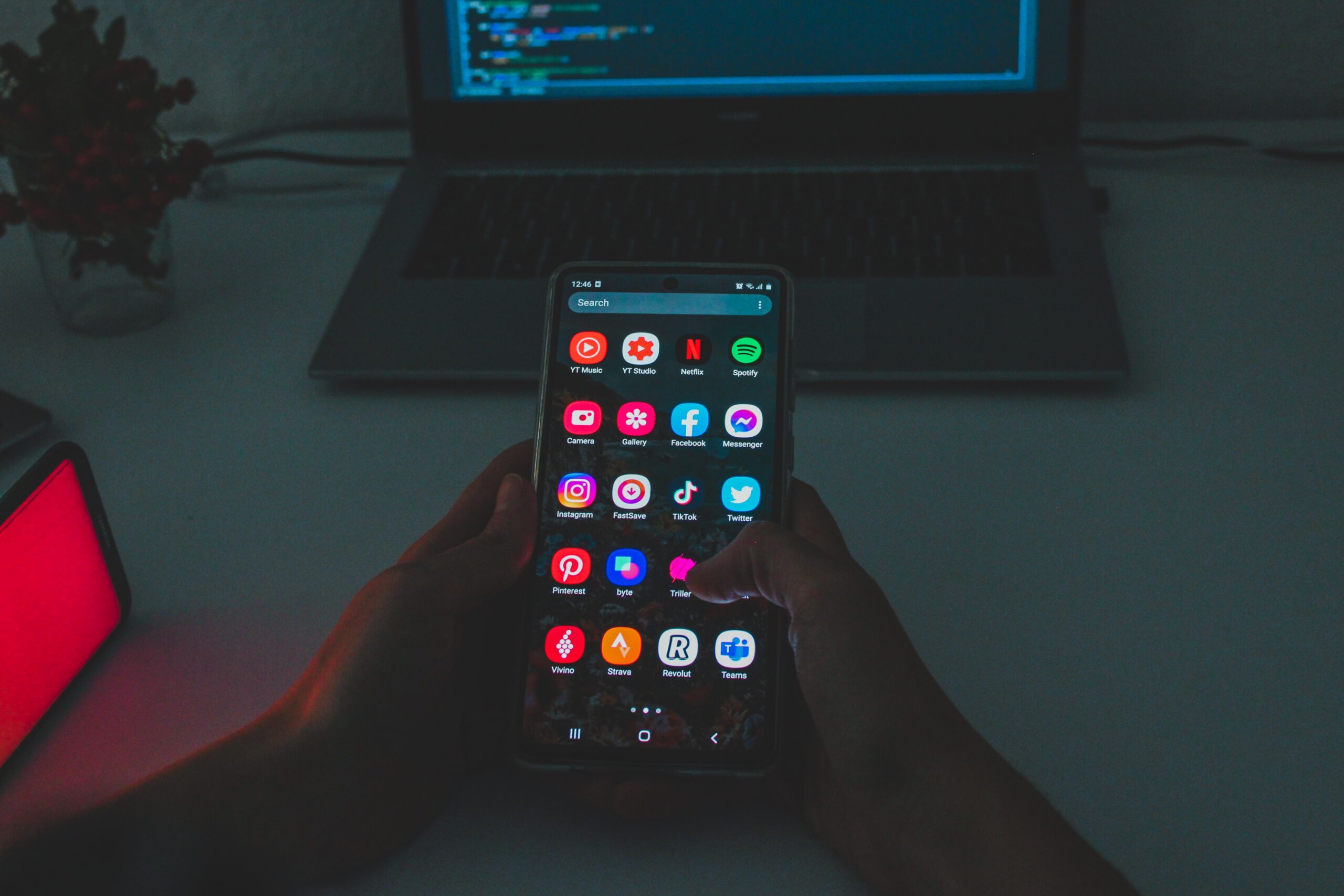Are you having trouble with your Samsung phone and looking for a way to reset it? Look no further! In this blog post, we’ll show you exactly How To Reset Samsung Phone With Buttons. Resetting your device is a simple process that can help you clear errors and return it to its original factory settings. We’ll walk you through the exact steps to reset your Samsung phone using buttons. With our easy-to-follow instructions, you’ll be back up and running in no time!
Why reset your Samsung phone?
Resetting your Samsung phone can be beneficial for several reasons. Perhaps you are experiencing software glitches, your phone is running slow, or you simply want to start fresh. Regardless of the reason, a reset can help resolve these issues and bring your phone back to optimal performance. By following the steps outlined in this blog post on “How To Reset Samsung Phone With Buttons,” you can easily reset your phone and enjoy a smoother and more efficient user experience.
Different methods to reset Samsung phone with buttons
There are several ways to reset your Samsung phone using the buttons. One method is to use the combination of the power button and the volume buttons. Another method involves using the combination of the power button, home button, and volume buttons. Each method may vary depending on the specific Samsung phone model you have. It’s important to follow the correct steps to ensure a successful reset.
Steps to reset Samsung phone using buttons
To reset your Samsung phone using buttons, follow these steps:
- Power off your phone completely.
- Hold down the Volume Up, Power, and Home buttons at the same time.3. Release all the buttons when the Samsung logo appears on the screen.
- Release all the buttons when the Samsung logo appears on the screen.
- Use the Volume Down button to navigate through the options and select “Wipe data/factory reset.”
- Press the Power button to activate the selection.
- Use the Volume Down button again to select “Yes” and press the Power button to proceed with the reset.
- Once the reset is complete, select “Reboot system now” using the Power button.
- Your Samsung phone will restart, and you can set it up as a new device.
Remember to backup your data before performing a reset to avoid losing any important information.
Tips for a successful reset
- Ensure that your Samsung phone has sufficient battery level before attempting a reset. A low battery may interrupt the reset process and cause potential issues.
- Backup your important data before performing a reset. This will prevent any loss of valuable information during the reset process.
- Follow the exact sequence of buttons as outlined in the “How To Reset Samsung Phone With Buttons” section. Pressing the wrong buttons or skipping a step may lead to unsuccessful reset attempts.
- Take your time when pressing the buttons. Make sure to hold each button for the required duration to initiate the reset properly.
- If the reset process takes longer than expected, do not interrupt it. Allow the phone sufficient time to complete the reset.
- Once the reset is complete, carefully set up your Samsung phone from scratch, following the on-screen instructions. This will ensure a fresh start for your device.
Conclusion
In conclusion, resetting your Samsung phone using buttons is a quick and effective way to resolve various software issues or prepare your device for a fresh start. Whether you need to fix a frozen screen, clear out storage space, or troubleshoot other problems, the reset phone option can be a valuable tool. Just remember to backup your data beforehand and follow the steps carefully to avoid any complications. With this guide, you now have the knowledge to confidently perform a reset on your Samsung phone and get it back to its optimal performance.